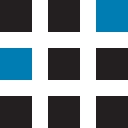Creating a Vehicle in your Insight Organisation is easy, follow these steps to create one or more Vehicles.
- In your Insight Organisation, click on your profile image or icon and click on Administration in the menu.
- Click on Vehicles in the left-hand menu.
- Click on the three vertical dots next to the ‘Search for a vehicle’ search box and click on Add Vehicle.
- Type the vehicle’s registration number in the Registration box.
- Complete the Odometer (mi), VIN, Fuel Type, Make and Model boxes (if necessary).
- Click on the Tags box, type in a name for your Tag then click on the Create new button. You can create multiple Tags for your vehicle; we recommend creating a tag of the vehicle registration number if you want to restrict which people/drivers can view this vehicle. Other Tag names could be ‘Vehicles’, ‘Vans’ or the name of location or branch. Find out more about how Insight uses Tags below.
- Click on the Save button to create your Vehicle.
What are Tags?
Tags in Insight are a way of grouping things such as People and Vehicles. We recommend creating a tag of the vehicle registration number if you want to restrict which people/drivers can view this vehicle. For example, if you have multiple vehicles you may choose to group these with a Tag named ‘Vehicles’ or if you wanted to be more granular, you could tag your company cars as ”Cars’ and company vans as ‘Vans’. You can add multiple Tags to your vehicle, if necessary.
Once you’ve added Tags to your entities, you can use them for reporting, alerts and scoping user roles in Insight.